Your life is already overburdened. You’ve got kids at different soccer games and recitals, doctor’s appointments at two different locations, your mother-in-birthday law’s approaching, and you need to see if your coworker has responded to your timesheet request. Adding another “productivity app” at this stage is just adding to the noise.
It doesn’t have to be that way, though. What if you could combine your to-do list, calendar, and applications in one place like Marie Kondo? ClickUp aims to achieve this by assisting you in streamlining your life and making it simple to see where everything goes. Let’s get started with this ClickUp review and see if it’s the correct fit for you!
What Is ClickUp?
This San Diego startup was founded in 2007 as a result of a Kickstarter campaign. Its mission is to rewrite your assumptions about getting things done. “While we genuinely enjoy productivity tools, we believe productivity is broken in general,” they say. Instead of switching between your calendar, to-do list, and tracker, they’ve combined everything into one. They’re a customisable office productivity software that caters to all departments in all types of businesses.
They want to help you save time and space, with the goal of saving one day per week!
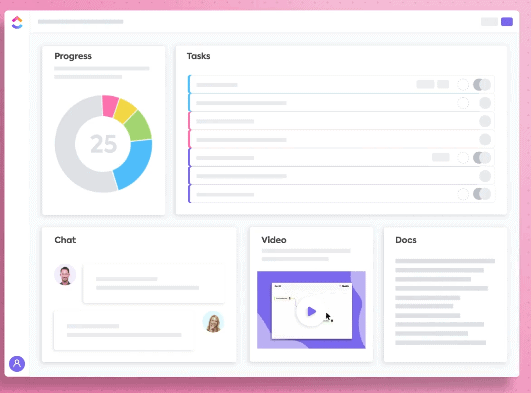
ClickUp’s principle is straightforward: it consolidates your to-do list, calendar, and workplace communications into a single location.
All you need is an email address to join up for ClickUp. After that, they’ll issue you a confirmation number, and you’ll be able to start using your account.

To have ClickUp tailored for you, you can input your goals as soon as you start — what are your aims? How many people are collaborating?

ClickUp is straightforward to use, however their onboarding procedure will guide you through the initial steps. You’ll see how to assign jobs, as well as how to create tasks and change everything to do with different Spaces.

One of your Spaces will be the first thing you build. These are for various departments within your company — you might have one for Finances, HR, or even private ones that are just visible to you. To create a new Space, simply press the “+” button and give it a name and a color. That color will appear on any tasks or lists created in the Space, allowing you to quickly identify which category they belong to regardless of where you are viewing them.
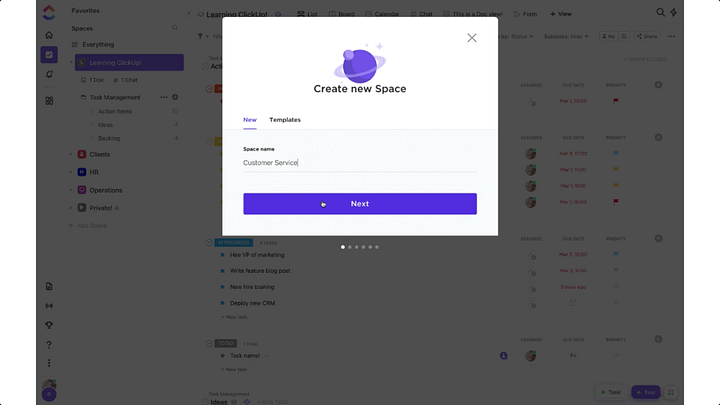
You can choose the statuses tasks will have as you establish a space. This can be as simple as a to-do/complete binary system, or it can be more complicated, with tasks moving through stages such as in progress, under review, pending, and accepted.

ClickApps can be added to spaces, allowing for even more customisation. You can add time trackers to tasks to see how long it took you to complete that report. Tasks can be assigned to many employees, time estimates can be added to tasks, and custom fields for information such as budget or contact information can be added.

You can change the way you see a Space as you finish it. While the default style is list, you can alternatively see it as a board, Gratt, or table. Tasks can be seen as a calendar, with each one appearing on a different day, or as a progression box. You could even make a mind map space to allow you to brainstorm and organize things in a more physical manner.
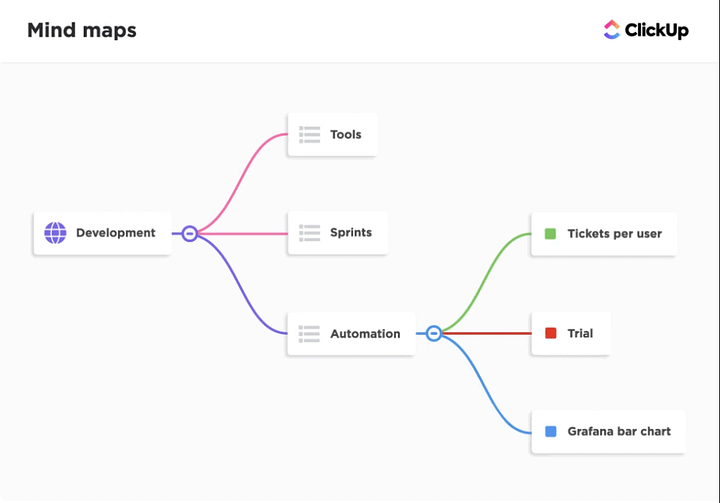
There are folders, lists, and tasks in each Space. Folders are collections of linked jobs or pre-made templates. Perhaps you need to update your website — this would be its own folder, complete with a to-do list.

It’s as easy as pressing the “+” at the bottom of any list or the “Add task” icon in the bottom right corner of your home screen to create a new task. You have practically complete control over how you tailor your task. It can be given a name, a description, files, documents, or folders attached to it, or even subtasks within it. You can assign a job to any of your team members and define its priority — they’ll be notified when you do. You can go into greater detail in customizable areas, such as showing the budget for that particular assignment, sharing the contact’s phone number, or customer reviews.

The beauty of chores is that you can also leave comments on them. Rather than digging through an email thread to find a response to a question concerning that one work, all of the comments can be placed directly on that task. Using @theirname, you may easily tag someone in the chat so they don’t miss essential information. Additionally, you can always pin essential remarks to the top of the discussion so they don’t get lost in the shuffle.

Everyone in that Space can see these lists as you add to and change them, but only those users assigned to or tagged in tasks will receive notifications.
Me Mode is your command center, where you can see all of the tasks that have been assigned to you, along with any comments or subtasks. You can then switch to Calendar mode, where each of your tasks is sorted by date. It’s as simple as dragging and dropping to reschedule.

Have you accidentally deleted anything? All of your tasks and lists are stored in the Trash for several days, so you can always go back and retrieve them.
Within ClickUp, you can also develop forms that are ideal for connecting with your team. Are you planning a pizza night? Determine which day is most convenient for everyone. Do you want to obtain some feedback from your coworkers? Distribute a form to your entire team.

You can also use custom charts, pie graphs, and line graphs to track your team’s development. You can view a predicted line for your goals and compare it to your team’s actual development.
ClickUp is also useful when you’re on the run. You may use it on your phone or on your computer, and you can set up notifications to go to your email or your iOS/Android device.

Is ClickUp Free?

ClickUp advertises itself as “free for life.” And, depending on the plan you use, it is. Their Basic Plan is completely free and includes a large amount of storage, unlimited users, and a large number of Spaces. It’s ideal for personal use as well as small businesses, and it’s always free.

